Enter Jordan Rhea of plnnr.net who has created what I believe to be a reasonable school-based solution. Jordan is a fellow #COL16 cohort member and over the summer, I had submitted a Google Drive Captioning idea on plnnr.net which aims to connect "teachers and their ideas with developers who can make them reality!" Jordan reached out to me last week asking for more information and had a working prototype the following day. Amazing! Following some testing, feedback back and forth, and a couple iterations, he has created Caption Creator for Google Drive that is more beautiful and more functional than I imagined possible! Jordan demos this tool and talks through how it works in this YouTube video. I look forward to further testing this solution with students later this week. You can expect to see more posts in the very near future about this process.
In the meantime, while testing Jordan't script, I learned lots more about Google Drive, Videos, and .SRT files. Similar to YouTube, Google Drive will auto-time captions to your video when uploading a transcript file. This means you don't actually need the complex formatting of a the caption number or start/end times in your caption file you just need the .SRT file extension. For classrooms, just getting started with creating accessibility this provides a nice entry point for teachers and students, especially if a transcript was used to create the video product. If students have a Google Doc script, they could download that Google Doc as .txt only and then rename the file so the file extension is .SRT and then upload the transcript to their video. Here's the steps.
Prerequisite: Google Doc Transcript of audio contained in Google Drive video that you wish to add captions to.
1. File > Download as > Plain Text (.txt)
2. Choose downloaded Script file > Rename file extension from .txt to .srt
3. Right Click Video file in Google Drive > Manage Captions > +Add New Captions or Transcripts > Choose File > Select your renamed .srt file > Upload > Done
Allow for processing time which will vary depending on the length of your video. Then, enjoy your captioned video! If you want to share, be advised that caption files enjoy the same sharing settings as the video. If your video is shared with editing rights, those users will also be able to edit your caption files.
I haven't tested this method if your transcript file includes captions such as [soft background music playing] or [no audio]. I am not sure how the auto-timing feature would accommodate these types of captions. However, I do believe the ability to upload a transcript provides one possible workflow to create accessibility in classrooms by adding captions to student-created videos contained within Google Drive.

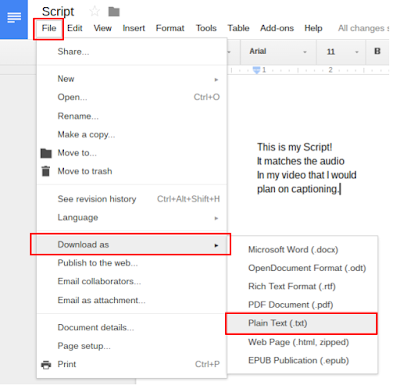











No comments